Leverage the GlacierGrid Energy dashboard to implement overrides for the relevant thermostats. Or, interact with the thermostat itself if it is not locked.
Whether you find yourself in a warm spell or a chilly breeze, the GlacierGrid Energy system empowers you with the ability to swiftly modify temperature setpoints to ensure a comfortable environment within your restaurant. This guide will illuminate the process of executing temporary overrides to address immediate temperature concerns.
What is an Override?
An "override" in the context of the GlacierGrid Energy system refers to the capacity to manually adjust the temperature setpoints of your thermostats for the specific duration you choose.
This feature proves particularly valuable when you require a temporary deviation from your regular temperature settings to accommodate changing conditions, such as peak hours or unexpected weather shifts.
Example Scenario: Suppose your HVAC system's cooling set point is set to 72 degrees Fahrenheit. If you decide to perform an override on your thermostat, the system will lower the cooling set point by 2 degrees. This means that during the time frame you selected, the HVAC system will work to maintain a temperature of 70 degrees Fahrenheit, providing a cooler indoor environment.
If your thermostat is in cooling mode, the override will decrease the set point by 2 degrees. On the other hand, in heating mode, the override will increase the set point by 2 degrees.
Utilizing the GlacierGrid Energy Dashboard:
GlacierGrid App:
- Open your GlacierGrid App.
- On the Home Tab, select the equipment you would like to override.
- Click the "plus" or "minus" to temporarily adjust your set points. You can increase or decrease your set point up to 5 degrees in either direction from your original set point.
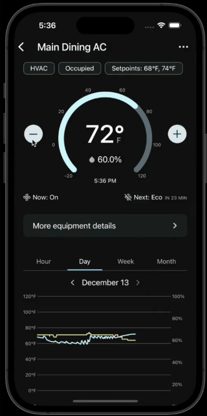
- Select the duration. We recommend overrides to last between 1 - 2 hours.
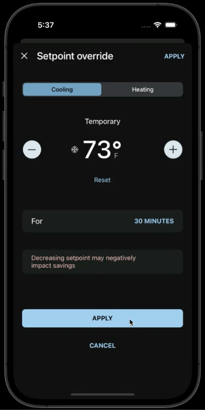
- Click "Apply".
- You will then see a banner showing you how long the override will last, as well as an option to cancel the override in advance.
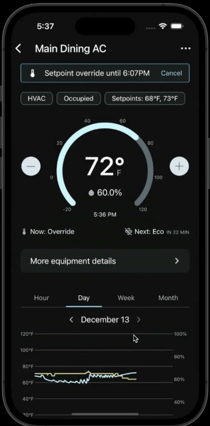
Web Dashboard:
- Access Your GlacierGrid Dashboard: If you don't have a login, don't worry! Reach out to your manager, and they'll be able to send you an invite. If you also utilize our Monitoring System, you will need to first select "Energy Dashboard" at the top right of your page.

- Choose Your Equipment: Once in, click on the specific equipment you wish to override.
- Execute the Override: Look for the "override" button located at the top right corner of the page. A simple click on this button will initiate the override that will last for 1 hour and adjust your set point by 2 degrees (up or down depending on if your unit is in heating or cooling mode).
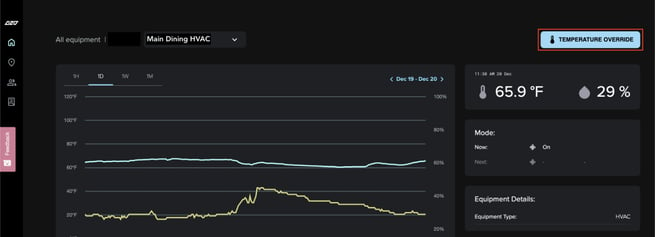
Using the Thermostat Directly:
You can directly interact with your thermostat to perform a temporary override:
-
Access the Thermostat: Approach the thermostat physically located in the area that necessitates a temperature adjustment.
-
Input your unlock code.
- If you do not know your unlock code, contact your manager or reach out to support@glaciergrid.com.
-
-
Confirm the Override: Follow the on-screen instructions to the "override" button. Clicking this button will implement your override that will last for 2 hours.
Remember, overrides provide a convenient solution to address sudden changes in temperature, but they are not intended for long-term adjustments. Once the time frame of your override has elapsed, the thermostat will revert to its regular programmed schedule.
We hope this guide equips you with the confidence to tailor your facility's indoor climate to meet the needs of your patrons and staff. Should you encounter any issues or require further assistance, our support team is here to help at support@glaciergrid.com.
Stay comfortable and in control with GlacierGrid Energy!
