Learn how to update your preferred alert notification method, account name, email, phone number, and preferred temperature unit.
Your account information can be edited in the GlacierGrid Dashboard by any user who is listed as an Account Owner. To update this information, please follow the steps below.
GlacierGrid App:
Option 1: From the Home Screen
- Open the GlacierGrid app.
- On the home screen, tap your initials in the top left corner.
- Tap the pencil icon in the top right corner to enter Edit Profile mode.


-
Make your desired updates. You can edit:
-
First name and last name
-
Phone number
-
Email address
-
Temperature scale preference (°F or °C)
-
Team(s)
-
Preferred alert notification method (this will apply to all alerts assigned to you)
-
- Tap Save in the top right corner to apply your changes.
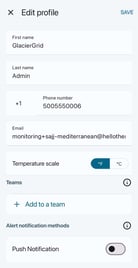
Option 2: From the More Menu
- Tap More in the bottom navigation bar.
- Go to the My Profile section.
- Tap the pencil icon in the top right corner to edit your profile.


- Make your desired edits (same options as listed above).
- Tap Save in the top right corner when finished.
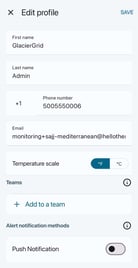
GlacierGrid Web Dashboard:
- Login into your GlacierGrid Dashboard on your preferred web browser.
-
On the home screen, click your initials in the top right corner to access your profile.

-
Make your desired updates. You can edit:
-
First name and last name
-
Phone number
-
Email address
-
Temperature scale preference (°F or °C)
-
Preferred alert notification method (this will apply to all alerts assigned to you)
-
-
Once you’ve made your changes, click the Submit button in the lower right corner to save them.
If you experience any issues updating your profile, we’re here to help. Feel free to contact us at support@glaciergrid.com, and we’ll be happy to assist you.
