This article details how you can add, download and edit new and existing reports on your dashboard.
Add a new Report:
Adding a report means that you are setting up the report to be emailed to yourself or another member of your team.
-
Go to the Reports Screen using the menu on the left side of the screen.
-
Click the + Add Report button in the top-right corner.
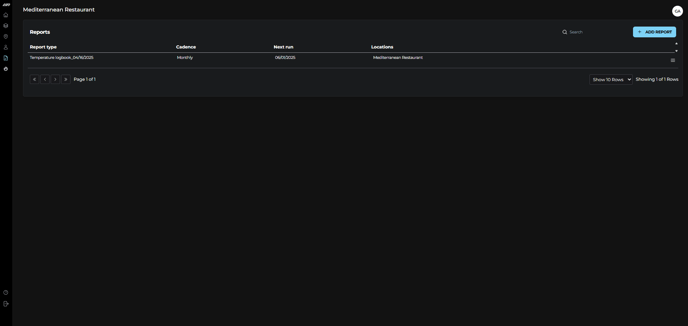
-
Implement your desired Report configurations
- Report Type: Override reports, Sent alert log, temperature and humidity logbook, HVAC cooling cycle report, Average energy usage report, and Issues Log.
- Cadence: Does not repeat - Daily - Weekly - Monthly
- Set the date range or choose the weekday and time to send the report, depending on the selected cadence. If the report is not set to repeat, you don’t need to fill out the cadence and time fields.
-
If you are a viewer in the dashboard, you cannot set a report cadence to daily, weekly, or monthly. You can only download reports that do not repeat.
- Locations: Select the locations you would like to download.
- Recipients: Select who will receive the report.
-
Click the blue Save button in the bottom right corner of the screen.

-
Check your email inbox to access the downloaded Report.
Edit an existing Report:
-
Go to the Reports Screen using the menu on the left side of the screen.
-
Use the Reports table to find the Reports you want to edit.
-
Click on overflow menu icon at the far right end of the row for that Report and select edit.

-
Implement your desired edits
-
Click the blue Save button in the bottom right corner of the screen.

✅ Tip: If you manage a large portfolio, use the search and filter features to refine table results and find what you’re looking for in just a few clicks.
To learn more about the kind of reports in the GlacierGrid dashboard click here.
If you need to export your Equipment, Locations, People, or Teams data, you can download them directly as CSV files from the GlacierGrid dashboard. See: How to Download Dashboard Tables.
