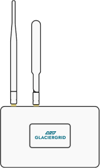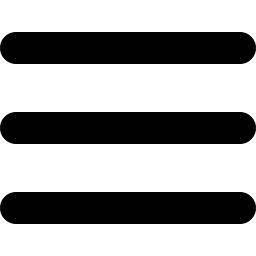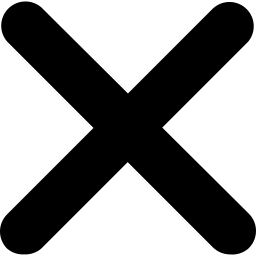How to Use GlacierGrid Reports
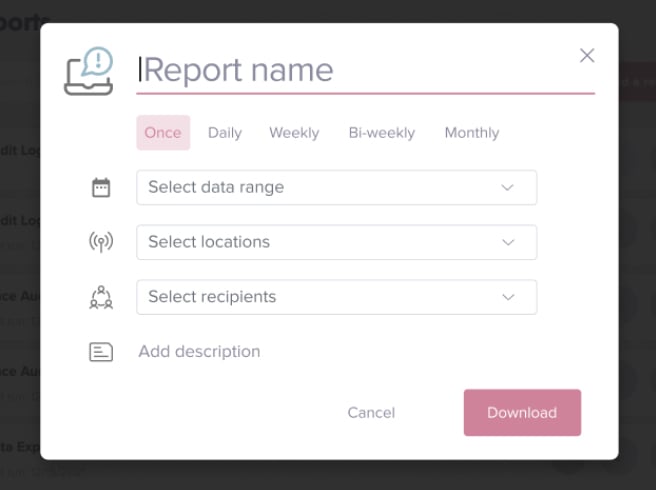
What are reports?
Reports help you stay up to date on equipment performance, develop actionable insights, and document compliance. Reports contain a complete record of temperature, humidity, and alerts and can be downloaded or scheduled to your email regularly.
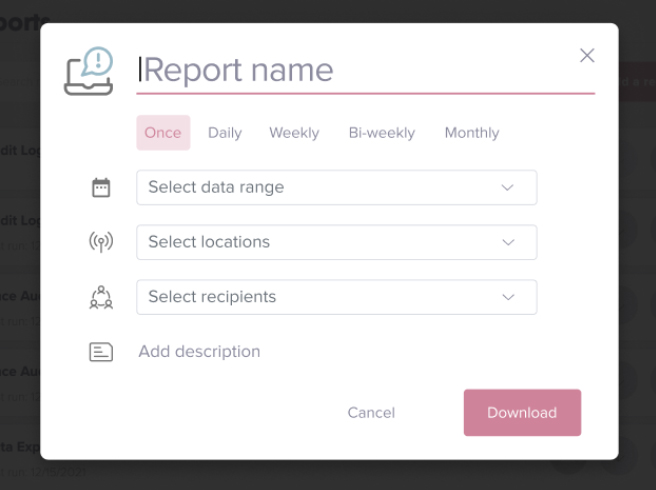
Top five ways to use GlacierGrid reports
Here are some examples of how GlacierGrid customers use reports in their businesses:
1. Save money on expensive maintenance visits
Reduce the number of maintenance visits required by sharing temperature and humidity logbook reports with your technician before and after a visit.
To reduce maintenance visits with reports:
- Send your technician a temperature and humidity logbook before a visit.
- After the service visit, send a new report showing the last 24 hours so the technician can confirm everything is working correctly - remotely!
2. Explore conditions around an alert
After receiving an alert from a GlacierGrid sensor, you might want to get a more granular look at the conditions leading up to and following the alert. GlacierGrid records temperature and humidity every 10 minutes, and you can use reports to export that data for any timeframe you’re interested in.
To review your data:
- Identify the time you’re interested in looking at, such as when temperatures started rising to when they returned to normal.
- Download a one-time temperature or humidity report.
- Review the data your favorite tools, such as Google Sheets, Excel, or Numbers.
3. Ongoing equipment management
For GlacierGrid customers who want to supervise equipment conditions closely, a scheduled report is a great way to review the data quickly. Scheduled reports can be set for alerts, temperature, or humidity and sent daily, weekly, bi-weekly, or monthly. Many GlacierGrid customers use a scheduled report to kick off their weekly routine!
To set up a scheduled report:
- Determine what information you’d like to review weekly, such as temperature, humidity, or alerts
- Schedule the report through the ‘Reports’ tab
4. Performance Tracking
For any operations director, manager, or owner that has asked the question, “Which piece of equipment has the most trouble holding temperature?” reports are an easy way to find out. You can use reports to summarize equipment or location performance and set improvement goals.
5. Documentation for Health Inspections or Brand Standards
Scheduled reports are a great way to manage compliance. Send a temperature logbook report to your email every week, save the data to your computer, and relax knowing that your equipment conditions are documented and easily accessible.
What reports are included in your GlacierGrid account?
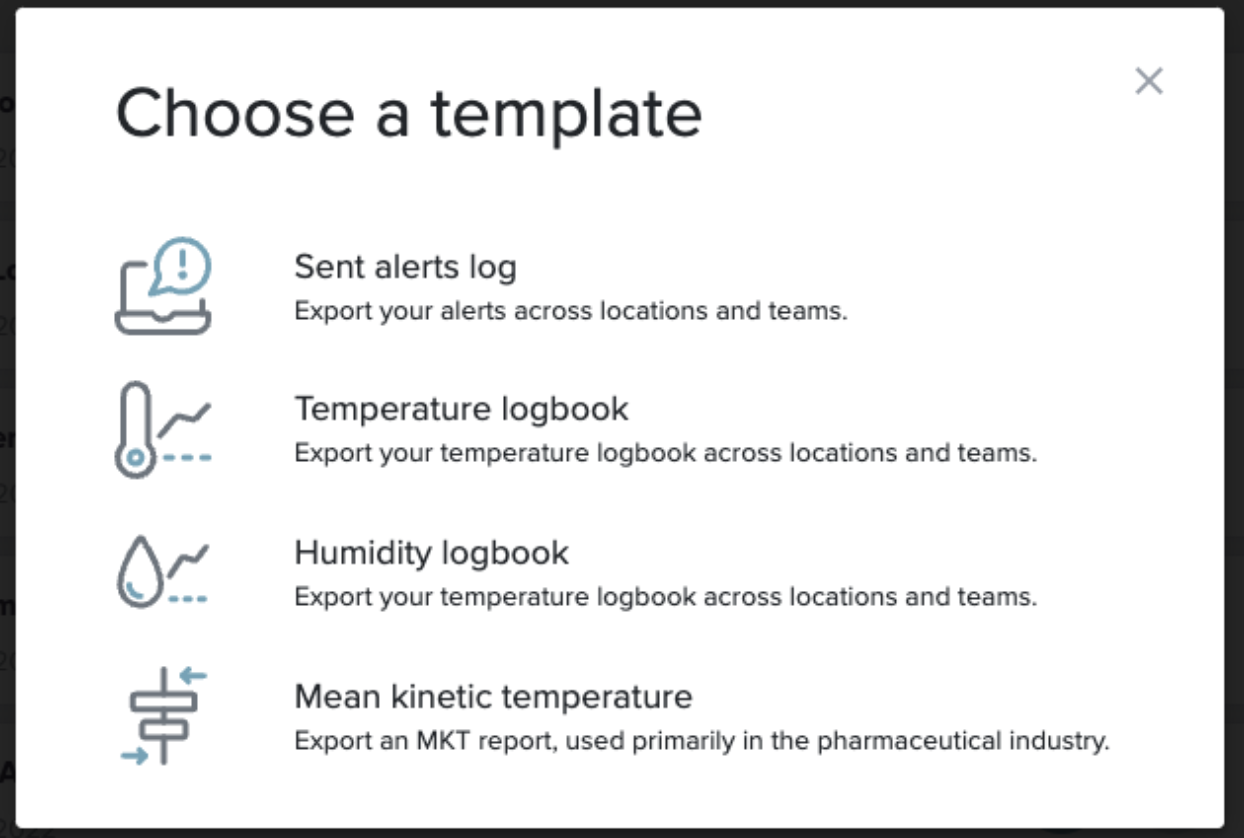
Sent Alerts Log: Export each alert sent, including the sensor name and recipients.
Temperature Logbook: Export your temperature readings across locations and teams.
Humidity Logbook: Export your humidity readings across locations and teams.
Mean Kinetic Temperature: Express the impact of temperature fluctuations over time, this report also includes min and max temperature. It is primarily used in the pharmaceutical industry.
Advanced reporting features
For advanced users, an Audit Log report can also be unlocked:
- Audit Log: Review all actions taken by your team on GlacierGrid account, such as how many invites were sent, alert settings changed, or locations added.
How to export GlacierGrid reports
Watch our instructional video to learn how to export GlacierGrid reports.